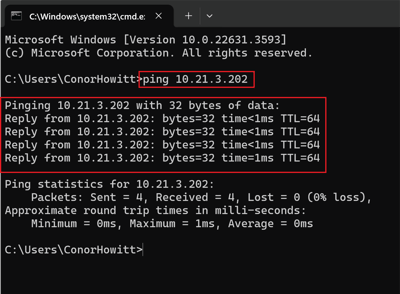Lantronix XPress DR / XPress DR-IAP - Connecting to and Updating Firmware
How to connect to a Lantronix device, confirm firmware version, and update to the firmware for Modbus communication
Purpose:
The purpose of this article is to provide a step-by-step guide to successfully connect and establish communication with a Lantronix device and to upload the Modbus firmware to the device, if required (typically when setting up a new device).
Resources:
- Lantronix Device Installer Software
- Modbus Firmware for XPress DR-IAP -02 (MAC address 00-20-4a-xx-xx-xx) Use this
- Modbus Firmware for the latest versions of the Xpress DR-IAP (XSDRIN-03) Use this
- How to use the Ping Command
- How to enable Telnet on Windows 10
- How to enable Telnet on Windows 11
- How to use Wireshark
Establishing a Connection to the Lantronix Device
Connect to the Lantronix Device - Known IP Address
If the IP address of the Lantronix device is known, you can confirm the connection using the ping command in the Command Prompt.
Assign an IP Address for a NEW Lantronix Device
If the device is brand new, you can establish a connection using the Lantronix Device Installer Software.
- Ensure your computer's IP address is set to dynamic (no IP address assigned).
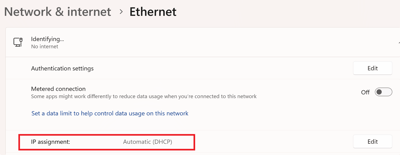
- Connect your computer to the Lantronix device with an Ethernet cable.
- Open the Device Installer software and click “Search”.
- If a device appears in the search results, select the device.
- Click the Assign IP icon.
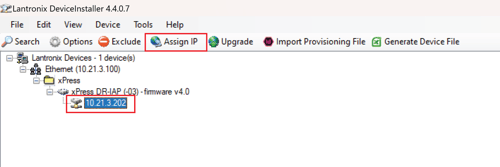
- If prompted, enter the hardware address (found on the product label) and click Next.
- Select “Assign a specific IP address” and click Next.
- Enter the IP address. The Subnet mask will display automatically based on the IP address; you may change it if desired. On a local network, you can leave the Default gateway blank (all zeros). Click Next.
- Click the Assign button and wait several seconds until a confirmation message is displayed.
- Click Finish.
Once completed, test your connection using the ping command in the Command Prompt.
How to Find the IP Address of an Existing Device
If your device is not new and the IP address isn’t known, you can search for the IP address using a tool like Wireshark. Refer to this article for detailed instructions.
Updating Firmware
The Lantronix device can perform a variety of functions, including Modbus communication. To configure or confirm your Lantronix device's settings, we recommend using the Telnet command in the Command Prompt.
Step 1: Configure Using Telnet
- Open the Command Prompt.
- Enter
telnet [IP address of the device] 9999and press Enter.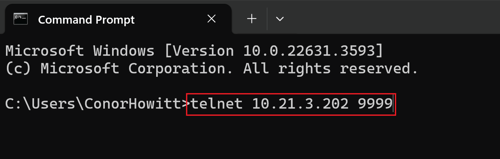
- Press Enter again to set up.
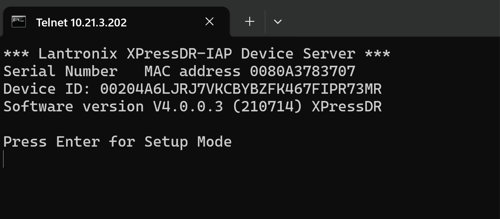
If your Command Prompt screen resembles the screenshot below, the firmware is configured to Modbus.
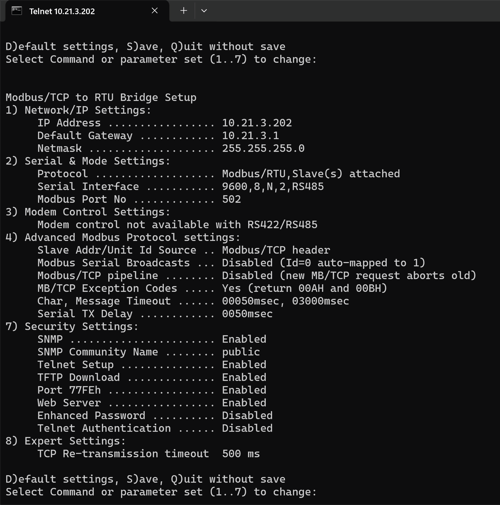
If your Command Prompt screen resembles the screenshot below, the firmware is configured to standard tunnel mode and needs to be updated.
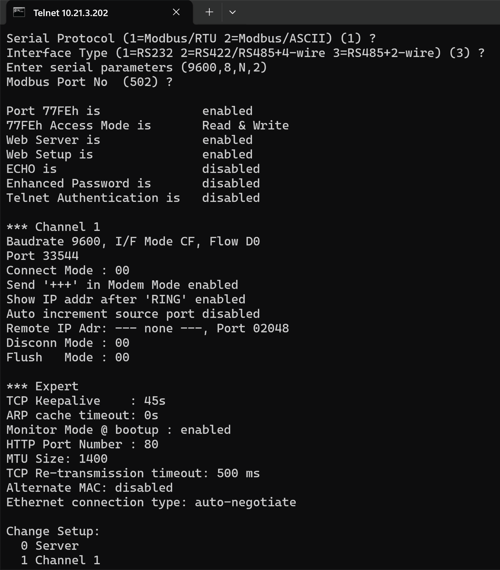
Step 2: Update Your Firmware
- Confirm you are connected to your Lantronix device by using the ping command.
- Open the Lantronix Device Installer.
- Select the device and navigate to its IP address.
- Click Upgrade.
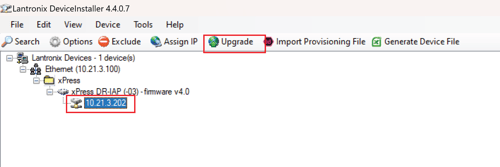
- Select “Create a custom installation by specifying individual files” and click Next.
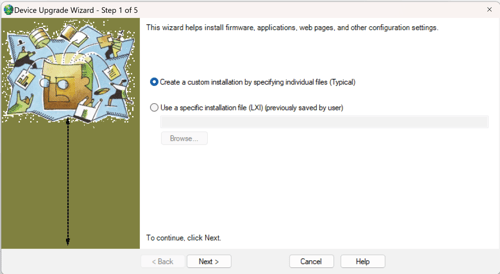
- Select the firmware file. Refer to the resources section above for the correct file.
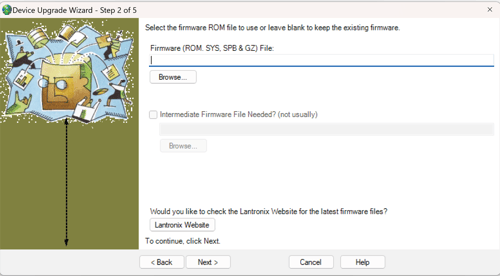
- Select “No other files to install” and click Next.
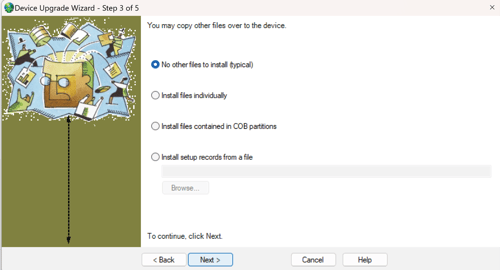
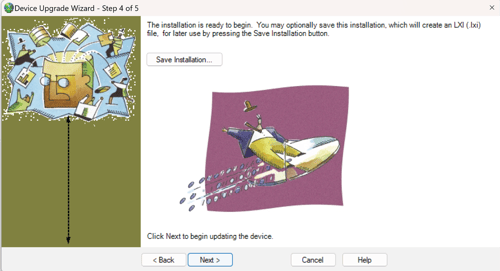
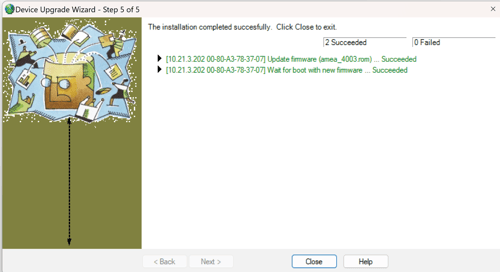
For Modbus Firmware for XPress DR-IAP -02 (MAC address 00-20-4a-xx-xx-xx), use this specific firmware file.
For Modbus Firmware for the latest versions of the Xpress DR-IAP (XSDRIN-03), use this specific firmware file.
By following these steps, you can successfully connect to and configure your Lantronix device for Modbus communication or update its firmware as needed. If you encounter any issues or need further assistance, please contact us at support@ehtgroup.com
How to Ping an IP Address using Command Prompt
-
Open Command Prompt: Press
Win + R, type "cmd," and press Enter to open the Command Prompt. -
Ping Command Syntax: To use "ping," type the following in Command Prompt:
css -
ping [IP Address or Hostname]Replace
[IP Address or Hostname]with the actual IP address or hostname of your device. -
Execute the Ping Command: Press Enter to execute the command.
-
Interpreting the Results: The "ping" command will send several packets to the specified IP address or hostname and wait for a response. You'll see statistics showing the number of packets sent, received, lost, and the round-trip time. If you receive replies from the device, it confirms successful communication.
-
Terminating the Command: To stop the continuous ping, press
Ctrl + C