Thermon Genesis - Firmware and Configuration Upload and Download
How to Update Firmware and Download/Upload Configuration Files
Purpose:
The Genesis controller facilitates configuration upload/download and firmware updates using the built-in USB port on the HMI. This knowledge base will guide you through the following processes:
- Updating the firmware
- Downloading or backing up the controller's configurations
- Uploading new configuration files for the controller, including uploading drawings.
Resources:
Genesis Sync (TraceNet Sync) - Version 1.4.38
Genesis Panel Firmware - Version 1.6.0.63_V2
Note: These may not be the latest software or firmware versions.
USB Preparation:
Prepare a USB drive with storage capacity ranging from 1 GB to 32 GB. Insert the drive into a Windows computer and access it using the File Explorer app. Right-click on the drive's icon and choose "Format" from the menu. Opt for the FAT32 file system and proceed with formatting the drive. Remember, configuration files should be placed directly on the root directory of the drive, not within subfolders.
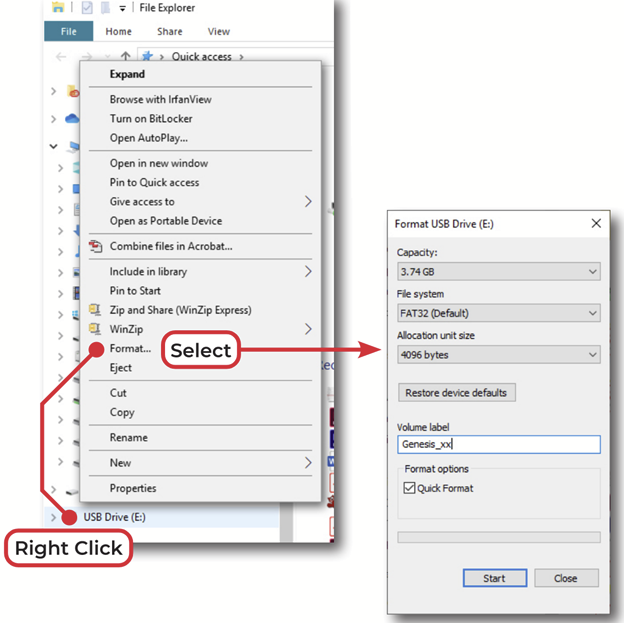
Updating the Genesis Firmware:
Whenever you are using Genesis Sync (Tracenet Sync) you need to ensure:
- You are using the latest version of Genesis Sync (Tracenet Sync)
- Your controller's firmware is the latest version.
This includes replacing components in the panel
- Insert the USB drive into the HMI, ensuring files are not located in a subdirectory.
- Tap on the three bars (Hamburger Menu) at the top left of the screen to access the Main Menu. Select "System."
- Enter the controller admin password.
- Select "Connect USB Drive." Remember, the HMI cannot read files located in a subdirectory.
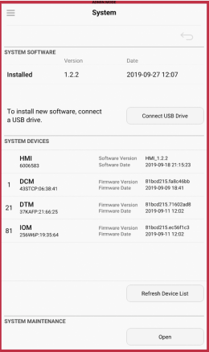
- Identify and choose the desired firmware package from the USB. (The file will typically be named something like "Genesis Controller *.thrpkg.")
- Select "Update Now."
- Reconfirm that you are uploading the new firmware and select "Update Now" again.
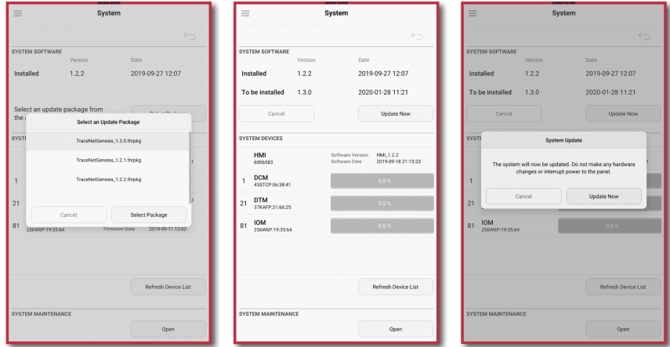
- The system will commence the installation of the new firmware/software for all Genesis Modules, including the HMI, DCM(s), DTM(s), and IOM(s).
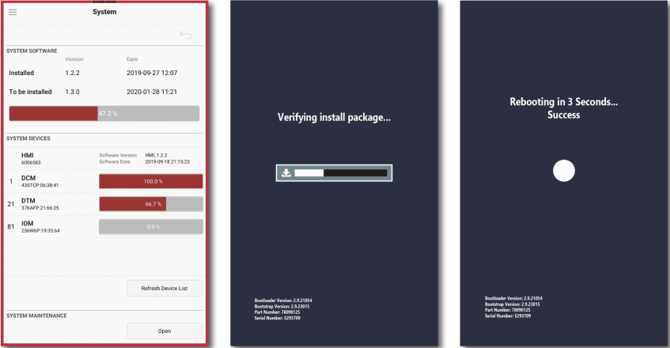
- Once complete, the Genesis Controller HMI will automatically reboot.
- The System screen will display the latest firmware installed on each component. Note that there may be multiple DCM and DTM components installed on a Genesis controller panel, each displaying the same firmware for proper system operation, i.e., the most recent update.
The default password is abc123 and can be removed by setting a new password with a null entry.
Ensure you firmware files are not in subfolders in your USB drive.
Exporting System Configuration File
This is primarily used to:
- Take a programming and configuration backup.
- The first step used when replacing or adding a component in the panel, in conjunction with Genesis Sync (TraceNet Sync)
Steps:
- Insert the USB drive into the HMI, ensuring files are not located in a subdirectory.
- Tap on the three bars (Hamburger Menu) at the top left of the screen to access the Main Menu. Select "Import/Export."
- Select "Export Configuration" from the Main Menu.
- The configuration export process will commence.
- Once completed successfully, a confirmation message with the backup filename will be displayed. Click "OK" to continue
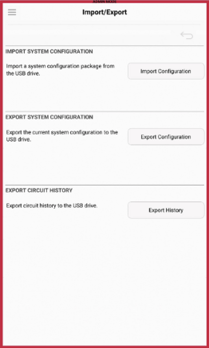
Importing System Configuration File
This is primarily used to:
- The last step used when replacing or adding a component in the panel, in conjunction with Genesis Sync (TraceNet Sync)
Steps:
- Insert the USB drive into the HMI, ensuring files are not located in a subdirectory.
- Tap on the three bars (Hamburger Menu) at the top left of the screen to access the Main Menu. Select "Import/Export."
- Select "Import Configuration" from the Main Menu.
- Select the desired configuration file
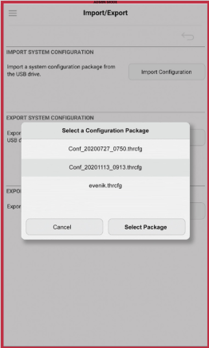
Once completed the HMI will reboot and load the Circuit Overview screen
