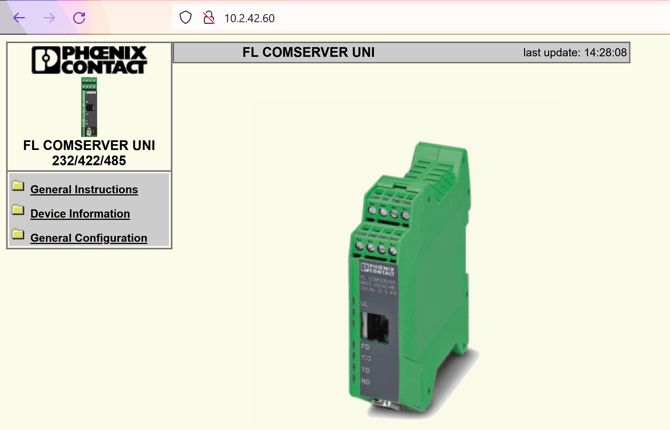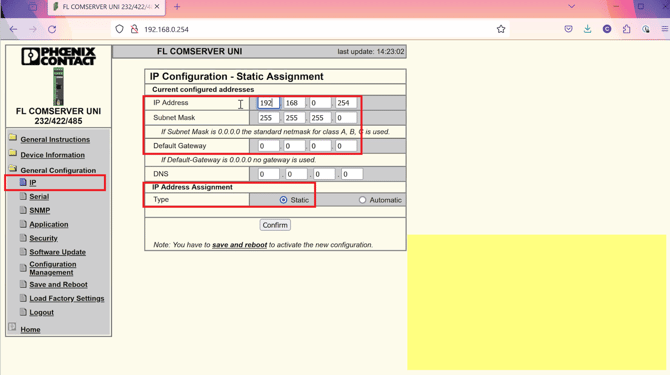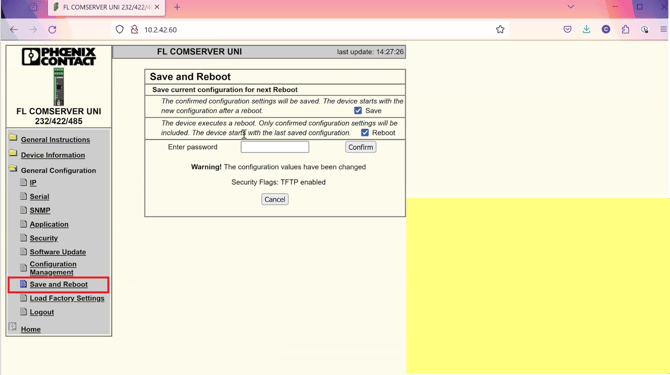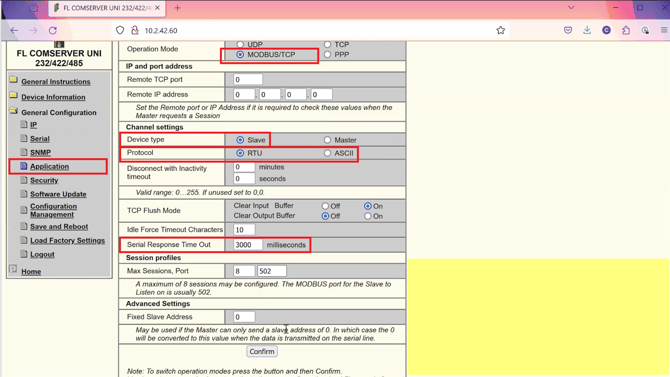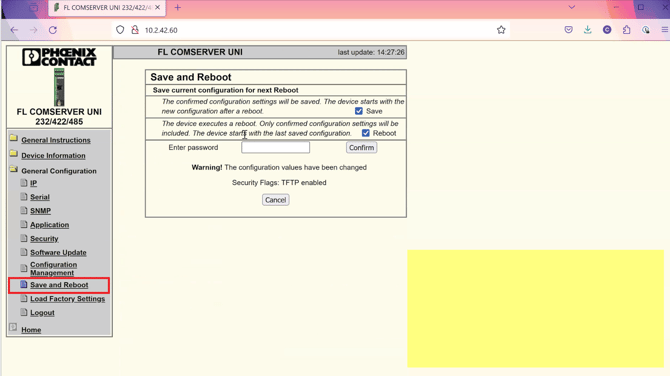Programming the Phoenix Contact FL Comserver for Heat Trace Modbus Communication
Your Guide to Modbus RTU/ASCII to Modbus TCP Conversion for Heat Trace Applications
Introduction
Welcome to this guide on programming the Phoenix Contact FL Comserver. If you're working in industrial automation and need to bridge the gap between Modbus RTU/ASCII and Modbus TCP, this device is your go-to solution. In this article, we'll provide clear and concise instructions on setting up the Phoenix Contact FL Comserver, including configuring its IP address and serial communication settings. We've also included an instructional video to simplify the process further. Whether you're a seasoned pro or just getting started, this guide will help you make the most of this powerful protocol converter. Let's get started!
How to Ping an IP Address using Command Prompt
-
Open Command Prompt: Press
Win + R, type "cmd," and press Enter to open the Command Prompt. -
Ping Command Syntax: To use "ping," type the following in Command Prompt:
css -
ping [IP Address or Hostname]Replace
[IP Address or Hostname]with the actual IP address or hostname of your device. -
Execute the Ping Command: Press Enter to execute the command.
-
Interpreting the Results: The "ping" command will send several packets to the specified IP address or hostname and wait for a response. You'll see statistics showing the number of packets sent, received, lost, and the round-trip time. If you receive replies from the device, it confirms successful communication.
-
Terminating the Command: To stop the continuous ping, press
Ctrl + C
Phoenix Contact FL Comserver Default IP Address
The default network settings of the FL COMSERVER are:
- IP address: 192.168.0.254
- Subnet mask: 255.255.255.0
- Gateway: 0.0.0.0
How to Login and Password
Open a web browser and enter the IP address of the FL COMSERVER in the
“Address” field (default = 192.168.0.254 ).
- User name: (blank)
- Default password: private
Ensure your computer is on the same subnet as the device's IP address. You can watch the video above for a step-by-step guide.
IP Configuration Page
-
This section is where you configure your device's IP address.
-
Typically, you'll select static address mode and input the new IP address and default gateway.
- Once you confirm you will need to click "save and reboot"
If you change your device's IP address, you may also need to adjust your laptop's IP address to be on the same subdomain as the new assignment.
Serial Settings
Here you will select which serial port you want to configure. In each port:
Serial Configuration
-
Interface Type: Usually set to Port 2 RS-485.
-
Baud Rate / Parity / Data Bits / Stop Bits: These settings should match the configuration of the heat trace controllers you're connecting to.
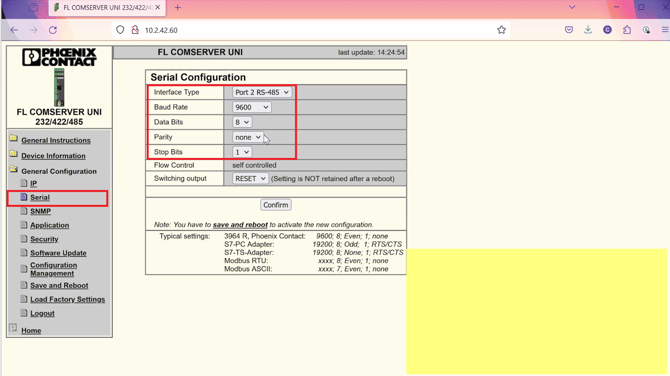
Application Configuration
-
Operation Mode: Modbus TCP/IP
Click CONFIRM for the following setting to appear
-
Device Type: Choose Slave
- Protocol: Choose between Modbus RTU Slave or Modbus ASCII Slave, depending on your setup.
-
Response Timeout: This setting determines the message timeout length and is typically set between 1000-3000 milliseconds.
There is no option to set the transmit delay on the FL Com server.
After the setting changes are made you'll need to save and reboot for them to take affect.
Typical Modbus Configurations
Note that the below are standard Modbus communication parameter setups. Some heat trace controllers have the ability to modify this but these are normally what they are.
|
Manufacture |
Controller Type |
Protocol Option |
Serial Setup (Baud Rate, Data Bits, Parity, Stop Bits) |
| nVent (Digitrace, Raychem) | 920 | Modbus RTU (serial) Modbus TCP (Ethernet) |
9600,8,N,2 |
| nVent (Digitrace, Raychem) | 910 | Modbus RTU (serial) Modbus TCP (Ethernet) |
9600,8,N,2 |
| nVent (Digitrace, Raychem) | NGC30 | Modbus RTU (serial) Modbus TCP (Ethernet) |
9600,8,N,2 |
| nVent (Digitrace, Raychem) | NGC40 | Modbus RTU (serial) Modbus TCP (Ethernet) |
9600,8,N,2 |
| nVent (Digitrace, Raychem) | T2000 | Modbus RTU (serial) Modbus TCP (Ethernet) |
9600,8,N,2 |
| nVent (Digitrace, Raychem) | Elexant 4010i | Modbus RTU (serial) Modbus TCP (Ethernet) |
9600,8,N,1 |
| Thermon | TC202/201/102/101 | Modbus ASCII | 9600,7,N,2 |
| Thermon | TCM2 | Modbus RTU | 9600,8,N,1 |
| Thermon | TC1818a | Modbus ASCII Modbus RTD |
9600,7,N,2 9600,8,N,1 |
| Thermon | TCM18 | Modbus ASCII Modbus RTD |
9600,7,N,2 9600,8,N,1 |
Modbus Polling Registers for Testing
|
Manufacture |
Controller Type |
Modbus Address | Function Code | Register | Value |
| nVent (Digitrace, Raychem) | 920 | Set on controller | 3 | 1 | |
| nVent (Digitrace, Raychem) | 910 | Set on controller | 3 | 1 | |
| nVent (Digitrace, Raychem) | NGC30 | Set on controller | 3 | 1 | |
| nVent (Digitrace, Raychem) | NGC40 | Set on controller | 3 | 1 | |
| nVent (Digitrace, Raychem) | T2000 | Set on controller | 3 | 1 | |
| nVent (Digitrace, Raychem) | Elexant 4010i | Set on controller | 3 | 1 | |
| Thermon | TC202/201/102/101 | Set on controller | 3 | 103 | Maintaint Temp CCT1 |
| Thermon | TCM2 | Set on controller | 3 | 2 | Maintaint Temp CCT1 |
| Thermon | TC1818a | Set on controller | 3 | 103 | Maintaint Temp CCT1 |
| Thermon | TCM18 | Set on controller | 3 | 366 | Maintaint Temp CCT1 |
nVent 920 Controllers utilize a Modbus address and a Sub Address.
Sub address 0 (zero), you will use the register number mentioned above. For every subaddress 512 is to be added to the register. Sub Address 0 = Register+0, Sub Address 1 = Register+512, Address 2 = Register+(512*2),
Depending on what Modbus Polling tool you use an offset of 1 may be required for the register number. Ex. If you aren't haveing luck increase the register number by 1.
Whenever polling an ACSII controller ensure the quantity of data bits your polling is always 1 bit.